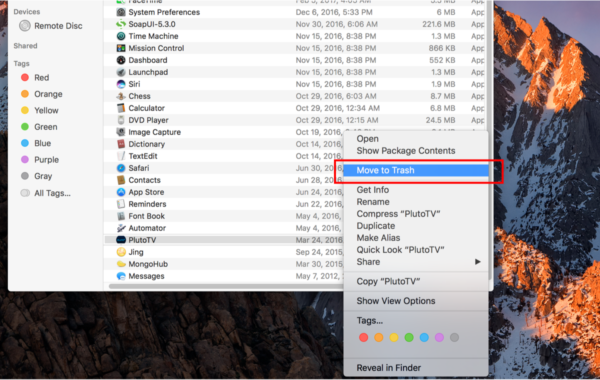Tuesday, November 15, 2016
How to uninstall
Uninstall from your Windows 10 PC
Step 1
Open the
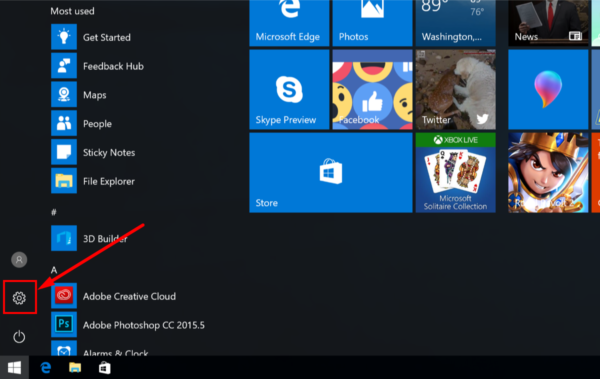
Step 2
In the settings screen select
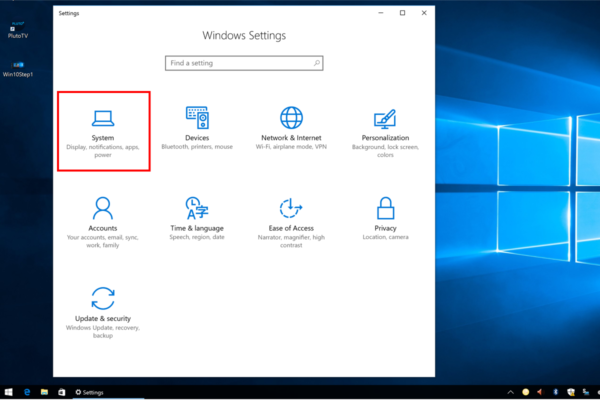
Step 3
Select
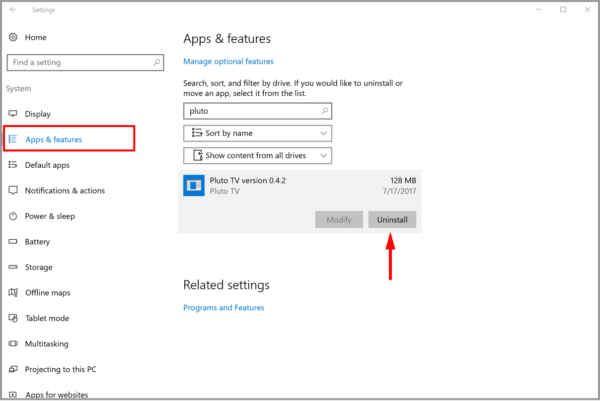
Step 4
A warning message will appear, select
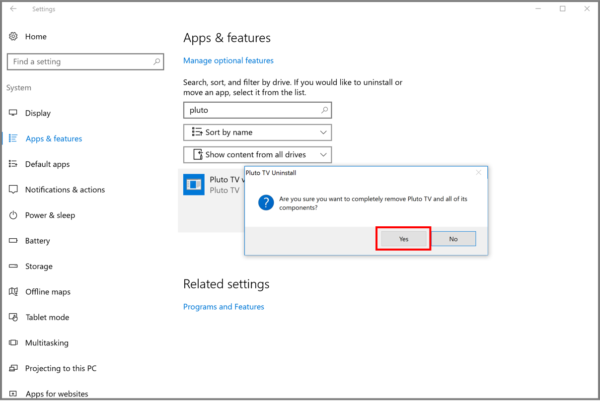
How to uninstall Pluto TV on Windows 8 PC
Step 1
Open the
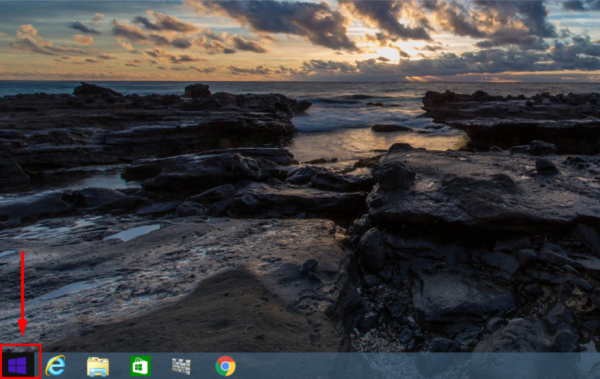
Step 2
Select the
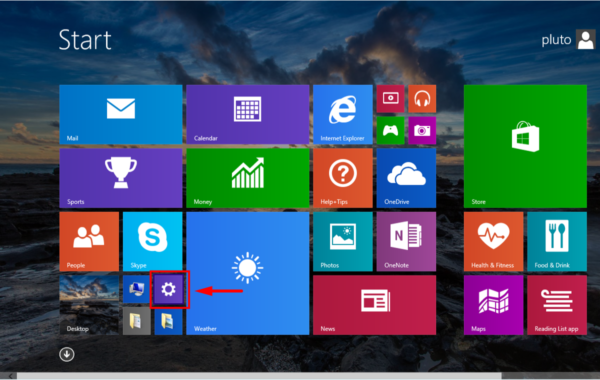
Step 3
Open the
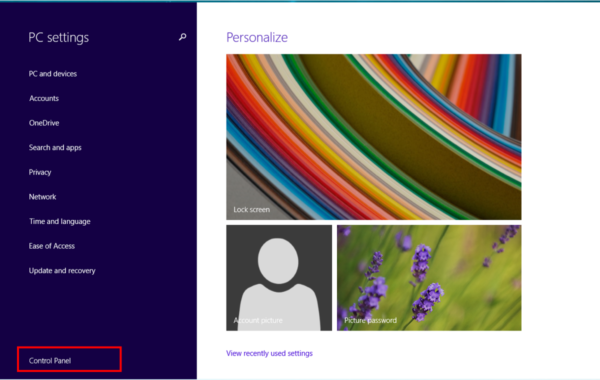
Step 4
In the Control Panel select
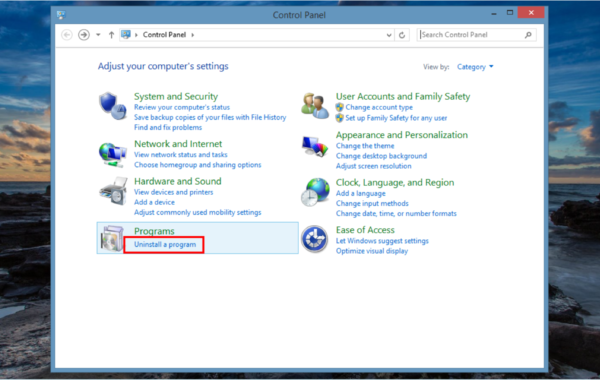
Step 5
Find Pluto and
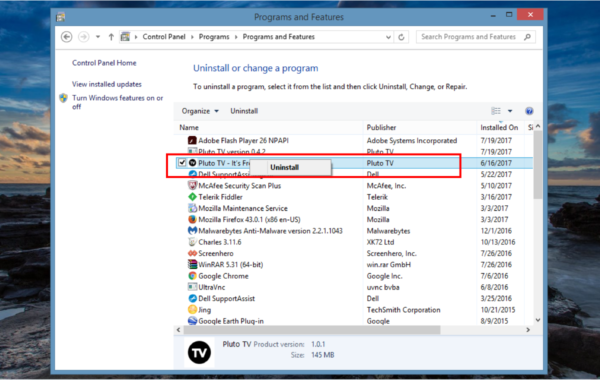
Step 6
A warning message will appear. Follow through by selecting
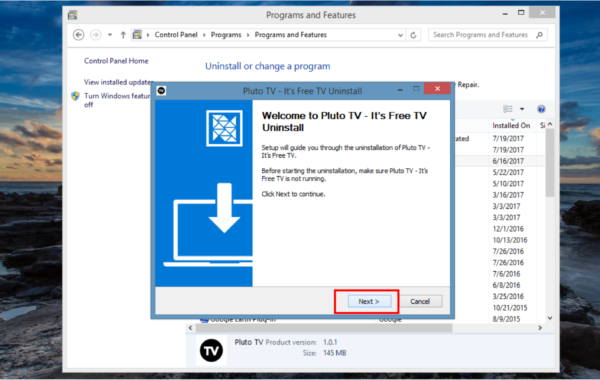
Uninstall Pluto TV from your Windows 7 PC
Step 1
On the lower left open the
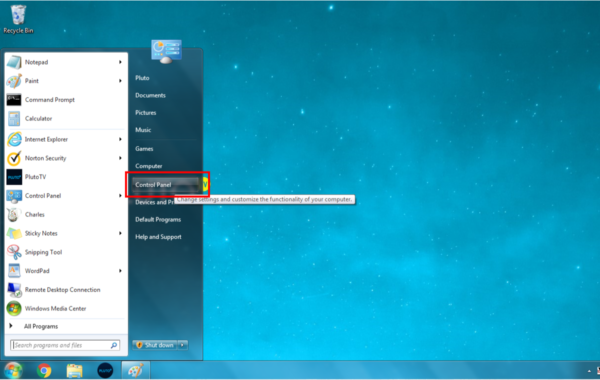
Step 2
In the control panel select
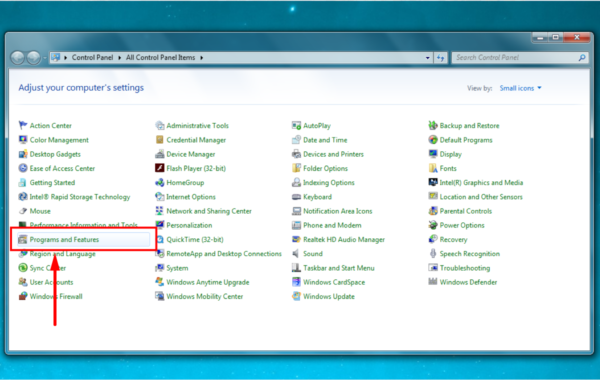
Step 3
Find Pluto in your programs then
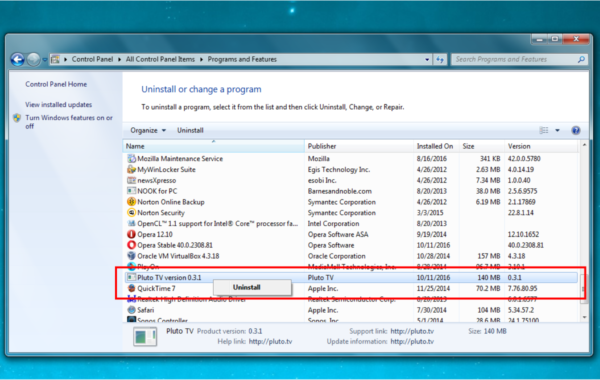
Step 4
A warning message will appear, select
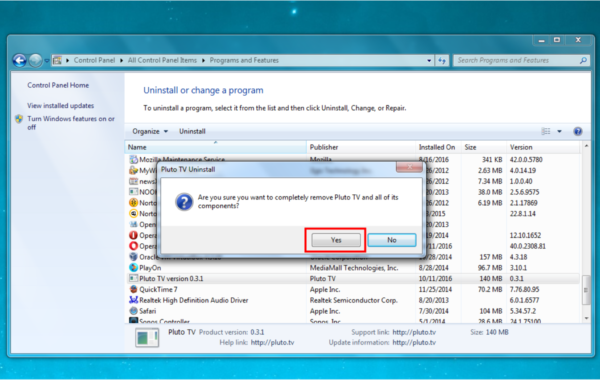
Uninstall Pluto TV from your Mac
Step 1
On the top left select
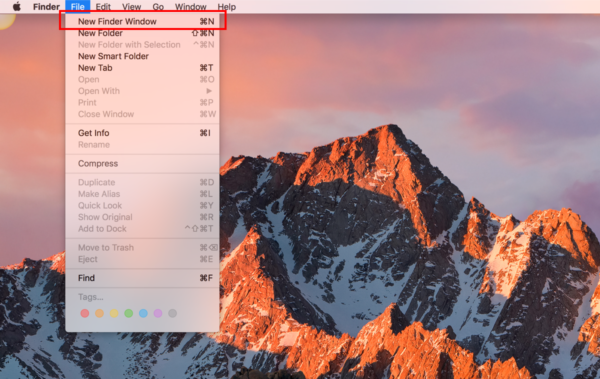
Step 2
On the left panel select
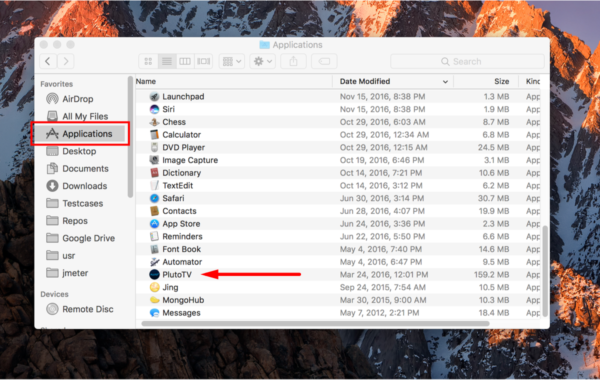
Step 3
Right click and